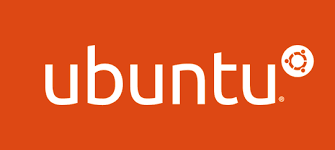Full source code found here ChatterBot Django Live Example
The below notes are demonstrate to deploy ChatterBot Django into Heroku cloud.
Documentation
Start the Django app by running
python manage.py runserver 0.0.0.0:8000
If you running first time create chatterbot table before starting server
python manage.py migrate --run-syncdb
Further documentation on getting set up with Django and ChatterBot can be found in the ChatterBot documentation
Make migrations
python manage.py migrate
Train your bot
python manage.py train
Training Corpus Path
The chatterbot corpus path can be found here.
Bot Django Settings
You could found Bot settings here
CHATTERBOT = {
'name': 'Heroku ChatterBot Example',
'logic_adapters' : [
"chatterbot.logic.BestMatch"
],
'trainer': 'chatterbot.trainers.ChatterBotCorpusTrainer',
'training_data': [
'chatterbot.corpus'
]
}
If your app didn’t responding try to shift to postgresql, you will need install the dj_database_url package, to work nicely with PostgreSQL DB on heroku.
And also you will modify your settings.py as follows:
import dj_database_url
DATABASES={'default': dj_database_url.config()}
Allowed Hosts
Include your address at the ALLOWED_HOSTS directives in settings.py - Just the domain, make sure that you will take the protocol and slashes from the string
for example
ALLOWED_HOSTS = ['127.0.0.1', 'chatterbot-live-example.herokuapp.com']
Deploying on Heroku
Before deploying Heroku you should install Heroku CLI on your machine, documentation found here https://devcenter.heroku.com/articles/heroku-cli
Here some of the steps launch your Django app with Heroku
Build your app and run it locally
pip install -r requirements.txt
Downloading/unpacking ...
...
Successfully installed Django dj-database-url dj-static django-toolbelt gunicorn psycopg2 static3
Cleaning up...
To run your application locally,
heroku local web
11:48:19 web.1 | started with pid 36084
11:48:19 web.1 | 2014-07-17 11:48:19 [36084] [INFO] Starting gunicorn 19.0.0
11:48:19 web.1 | 2014-07-17 11:48:19 [36084] [INFO] Listening at: http://0.0.0.0:5000 (36084)
11:48:19 web.1 | 2014-07-17 11:48:19 [36084] [INFO] Using worker: sync
11:48:19 web.1 | 2014-07-17 11:48:19 [36087] [INFO] Booting worker with pid: 36087
Your app should now be running on http://localhost:5000/.
Deploy your application to Heroku
git add .
git commit -m "Added a Procfile."
heroku login
Enter your Heroku credentials.
...
heroku create
Creating intense-falls-9163... done, stack is cedar
http://intense-falls-9163.herokuapp.com/ | git@heroku.com:intense-falls-9163.git
Git remote heroku added
git push heroku master
...
-----> Python app detected
...
-----> Launching... done, v7
https://intense-falls-9163.herokuapp.com/ deployed to Heroku
A more detailed information can be found here https://devcenter.heroku.com/articles/deploying-python

 Cannot Install Google Chrome. How do I fix it?
Cannot Install Google Chrome. How do I fix it?